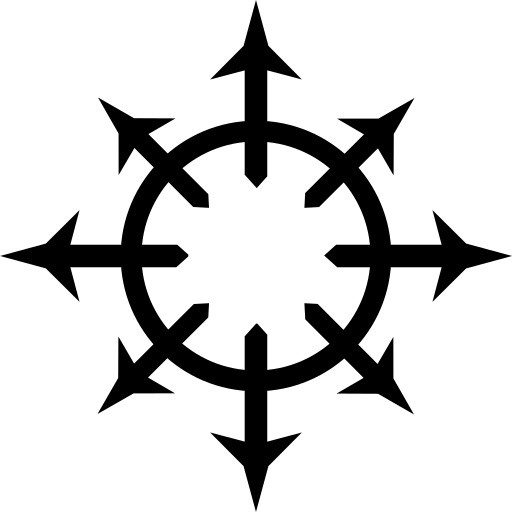Introduction #
The Nix package manager is an amazing tool that allows you to manage your packages through a purely functional environment. I’m not going to get into why it’s amazing or how it really works in this article. This is purely a guide to installing it in Alpine and Debian Linux.
“Why not use the official instructions?”
The official instructions require you to curl a script directly into sh.
From there it requires sudo privileges to install the package manager itself.
This sets of a load of alarm bells in terms of security and what it’s going to do from there.
As the Nix package manager is packaged for both Debian and Alpine, my two favourite distros next to NixOS, there is no real reason not to use their respective package managers.
When you try to install Nix on Alpine using the aforementioned installation script you also get the warning that it only supports systemd and that you’re on your own when it comes to getting it to work on any other init system (Alpine uses OpenRC). This problem is fixed in the Alpine package.
Then there is also the benefit of of being able to remove it with either apt autoremove --purge nix-setup-systemd or apk del nix instead of having to run said same script a second time.
Yes, I’m aware that you don’t have to curl the script directly into sh and that you can download it to your local system to see what it’s actually doing.
But that doesn’t take away from the fact that the official instructions tell you to perform an inherently insecure set of actions by trusting what is effectively a random script on the internet.
“Doesn’t this mixing of packagemanagers cause a huge amount of anomalies?”
No, that’s part of the beauty of Nix.
Pretty much everything it does lives in /nix and is softlinked into place, meaning it never interferes with your existing package manager.
DISCLAIMER: Debian Stable at time of writing has Nix version 2.3.1, which appears to have some issues that would be fixed by moving to a later version.
Using the official instructions would sidestep this.
Installation Process #
Package Installation #
The first step is to install the package itself. On Debian this is done with:
sudo apt install nix
On Alpine, you first have to add the testing repo.
This is part of the edge branch.
As far as I know, you could in theory get away with just adding the testing repo and not moving the rest of your system over to edge, but I highly doubt that will do any good for the stability of your system.
Moving your system over to the edge branch is done by opening /etc/apk/repositories, uncommenting the mirrors referring to edge and commenting out the lines referring to (at time of writing) version 3.16.
From there, run…
doas apk -U upgrade
…to move your system over to edge.
Now installing Nix can be done as usual with:
doas apk add nix
This will install the required binaries and the Nix daemon.
Starting the Daemon #
On Debian the Nix daemon is enabled by default. To make sure it’s running and enabled, run:
sudo systemctl status nix-daemon.service
If for whatever reason it’s not started and/or enabled, run:
sudo systemctl enable --now nix-daemon.service
On Alpine, the daemon isn’t added to any run level by default. This is done using:
doas rc-update add nix-daemon
Starting it is then done using:
doas rc-service nix-daemon start
Groups #
Next step is to add your account to the nix-user or nix group depending whether you are on Alpine or Debian respectively.
On Debian this can be done with:
sudo usermod -aG nix-user $USER
And on Alpine this can be done with:
doas addgroup $USER nix
Environment variables #
The next step is to set add the Nix binary dir to your PATH.
To that end, I have the following in my .profile
# nix
export PATH=$PATH:$HOME/.nix-profile/bin
Now source your .profile again, either using…
source ~/.profile
…or by logging out and back in again.
Adding a channel #
Now you have a functioning Nix package manager configuration and all that remains to be done is adding and syncing the repo.
The Alpine package defaults to adding the unstable channel.
The Debian package doesn’t add any channels at all by default.
This can be verified with:
nix-channel --list
To add the unstable channel to your channels, run the following command:
nix-channel --add https://nixos.org/channels/nixpkgs-unstable
You can probably also add stable channels, but I haven’t tried that, as one of the reasons I want to use the Nix package manager on other distros than NixOS is for it’s newer packages. (I am aware that the stable channel of NixOS is a lot newer than the Debian stable branch, which is precisely why I don’t want to to be my base system on machines where I have Debian installed.)
Syncing channels #
To sync your (just added) channel(s), run:
nix-channel --update
From this point on you can query your channel(s) using either the website (which is a lot quicker) or:
nix-env -qa <query>
Packages can be imperatively installed using…
nix-env -iA nixpkgs.<package-name>
…and removed using…
nix-env --uninstall <package-name>
Consult the manual for further usage.